The first step is to open a project or create a new one.
To open a project from the dashboard click the colored button in the current projects tab. Alternatively, click the ![]() button under manage projects to open the project.
button under manage projects to open the project.
[Note: the ![]() button opens project details, where you can edit e.g., client information and deadlines.]
button opens project details, where you can edit e.g., client information and deadlines.]
Learn how to create a new project here.
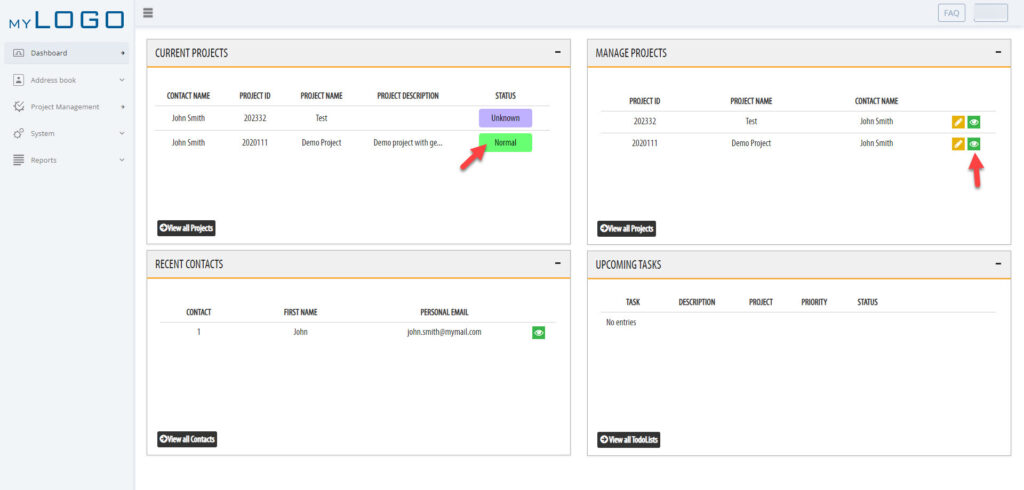
You work on your projects on the Drawing Board. The Drawing Area (nr.1 ) is where you place your rooms and devices/functions. The Toolbox (nr.2) has all the functionatilies.
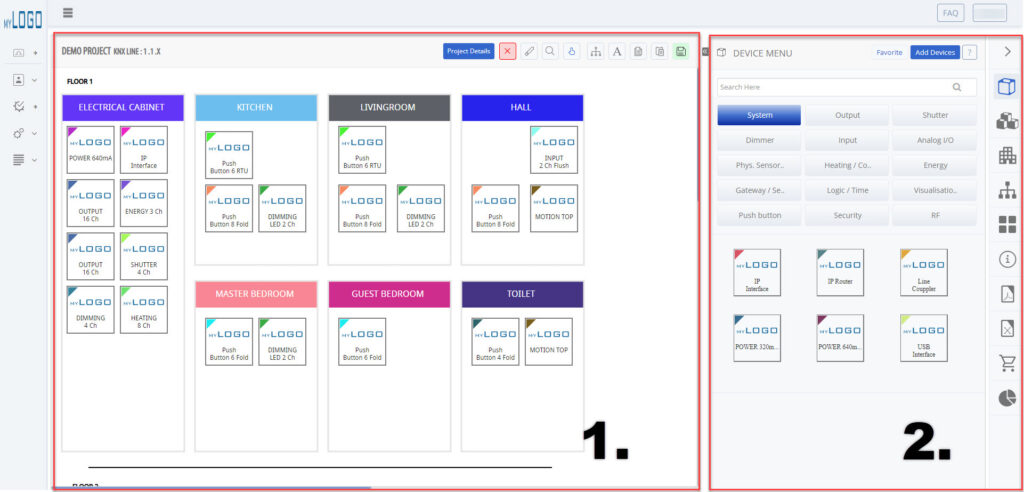
Create a building structure in the Building View.
Add buildings, floors and rooms to your project. To place rooms, simply drag&drop them on the drawing board.
[TIP: use the line tool on the top of the drawing area to visually separate floors of a building.]
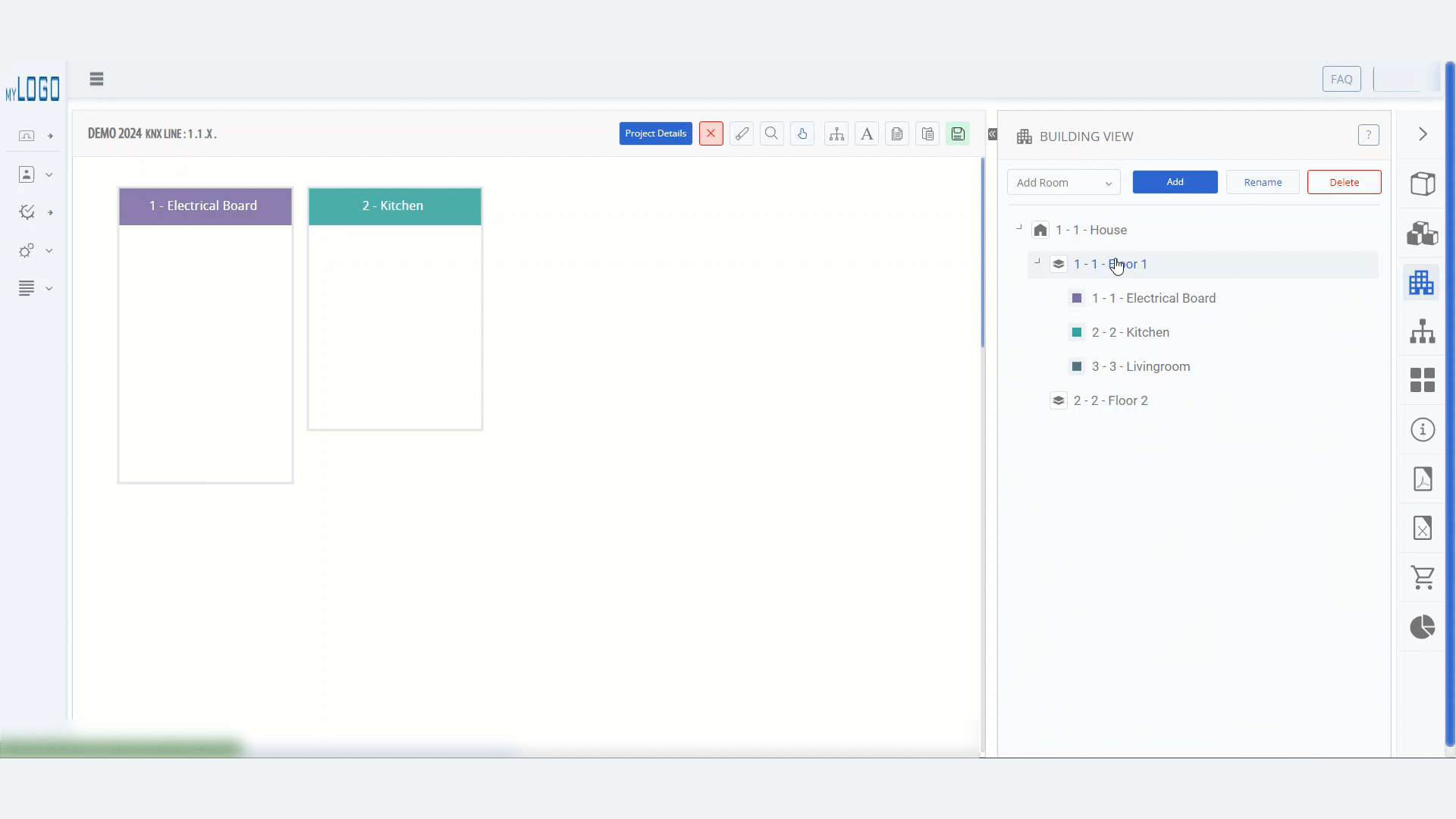
Start adding devices and functions from the Device- and Functional menus.
Drag and drop devices/functions out to the drawing board. Right-click a device or function in the toolbox to view details.
Check out our articles on Adding Devices and Adding Functions for detailed instructions on how to add devices and functions to your library.
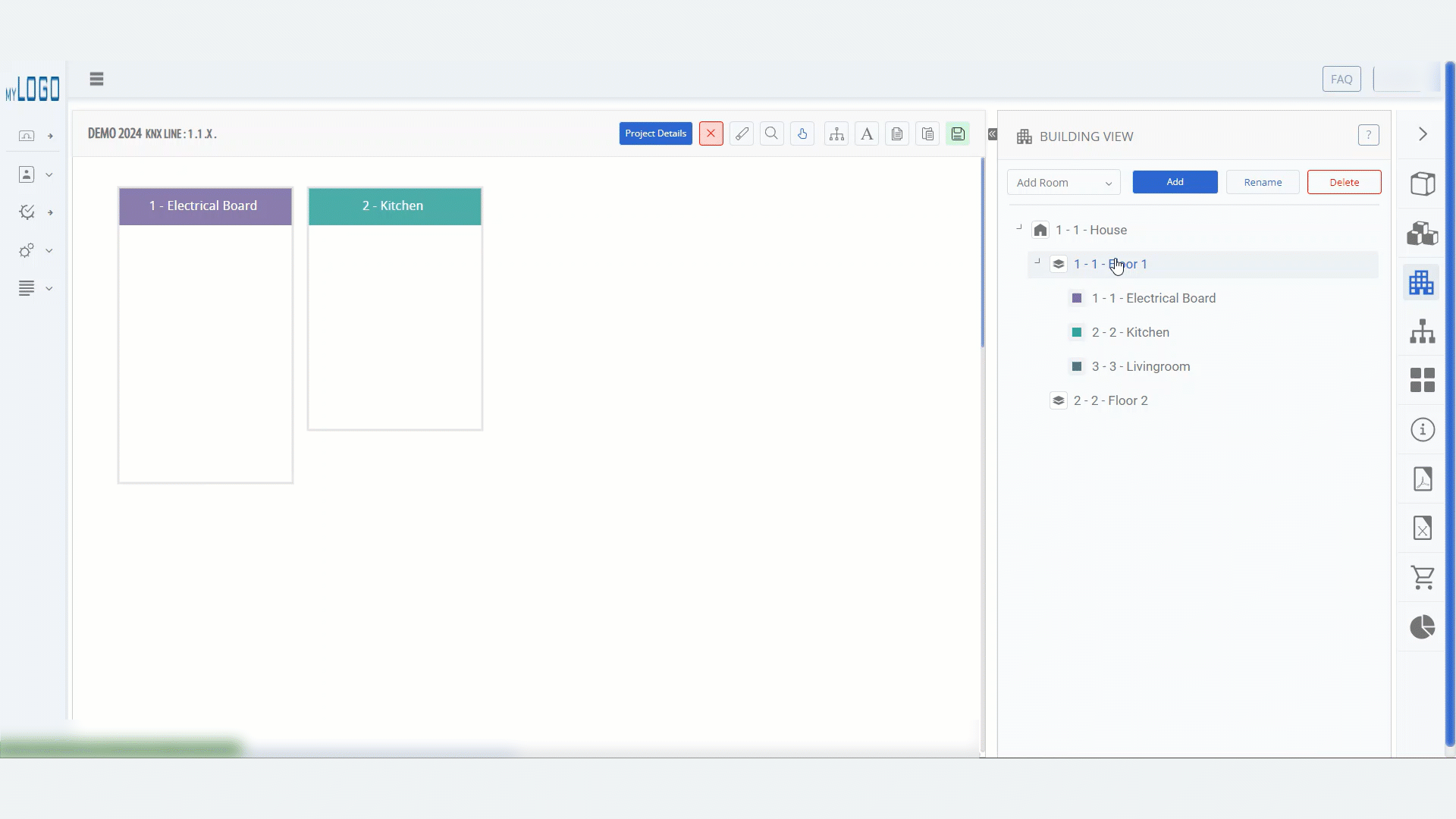
When you have added your devices it’s time to configurate them.
Right-click a device on the drawing area to configurate it. Right-clicking a function lets you add a comment.
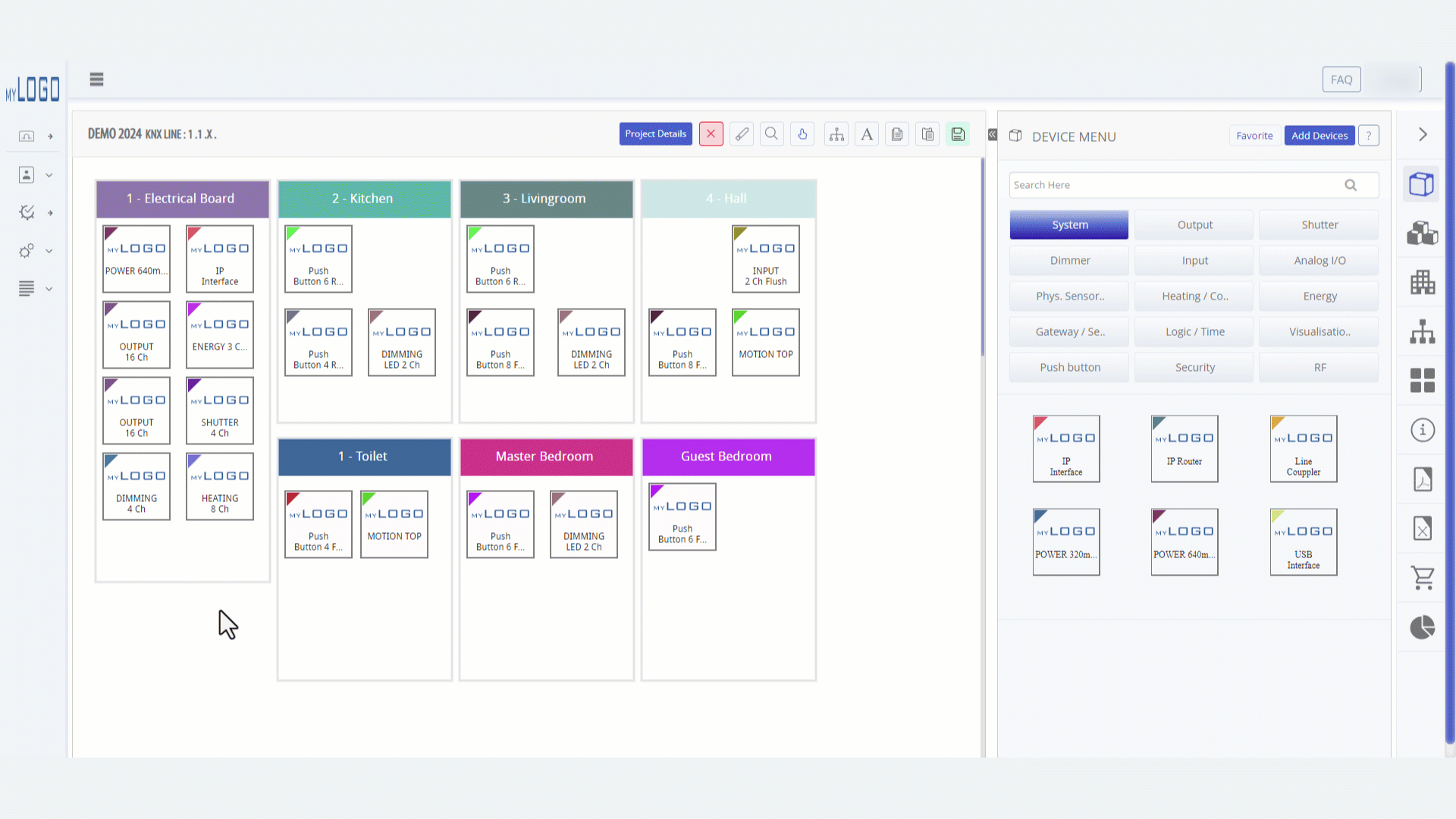
Topology View, here you create new areas and lines and select the line you’re working on. You can also change physical addresses on devices by rearranging the devices in the list via drag&drop.
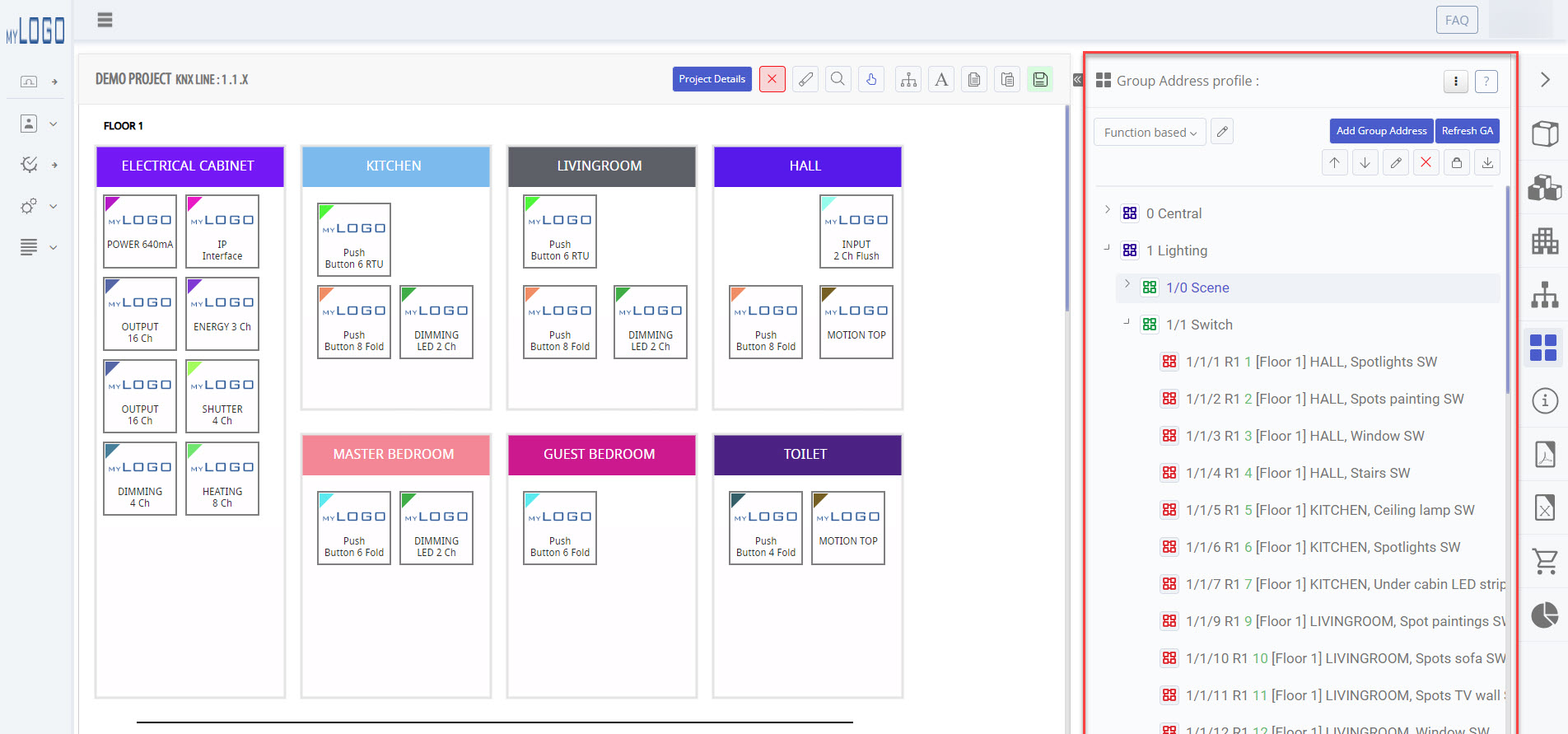
Add a Group Address Structure to your project. “Refresh” when you have changed a Group Address Set for a channel. “Reset” when you want to reset all channels to default.
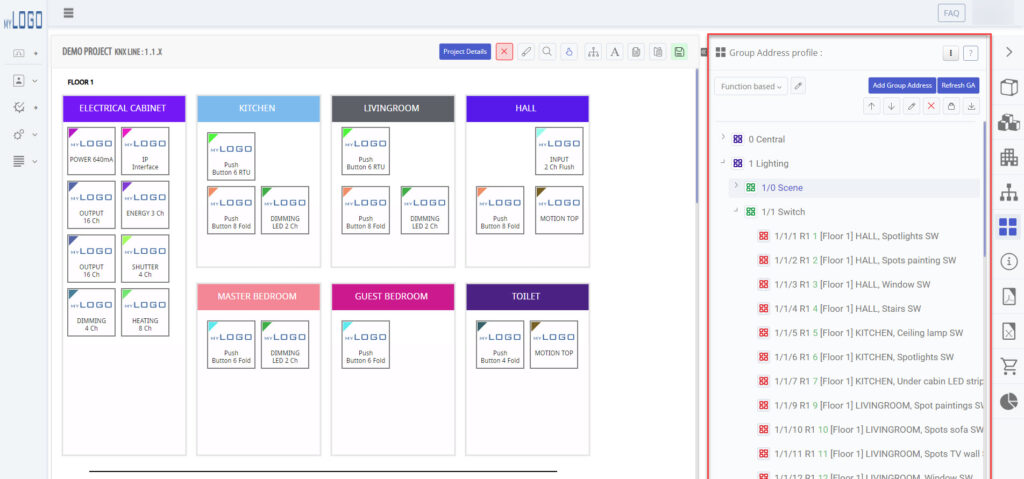
Get an overview of your project in the Function Description Report. You can still configurate devices and add comments in this view. When you are done, print a report to use as a manual for the end-customer.
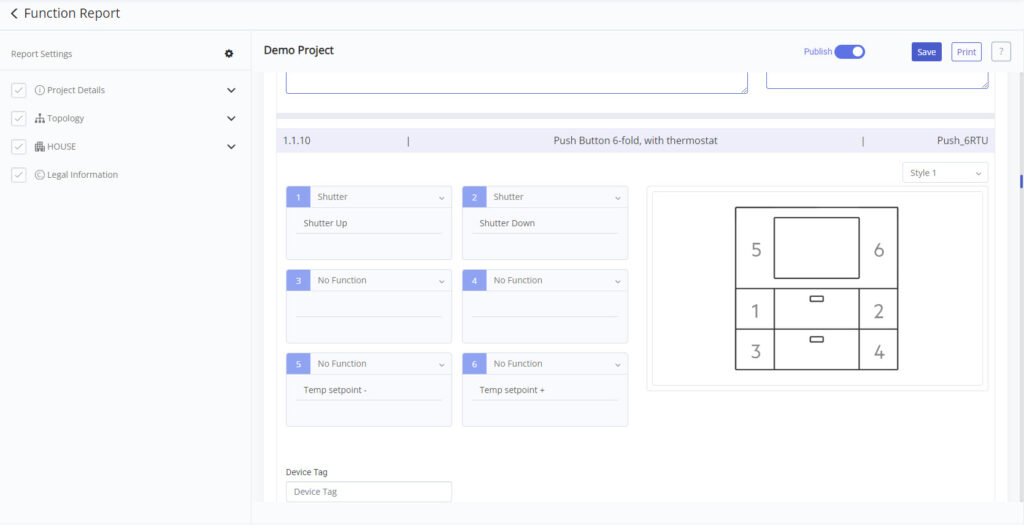
The Actuator Report lists all the actuators in your project and their configurations. In this view you can make final changes to the configurations and print the report. Use the Actuator Report as a user manual and for final project reporting.
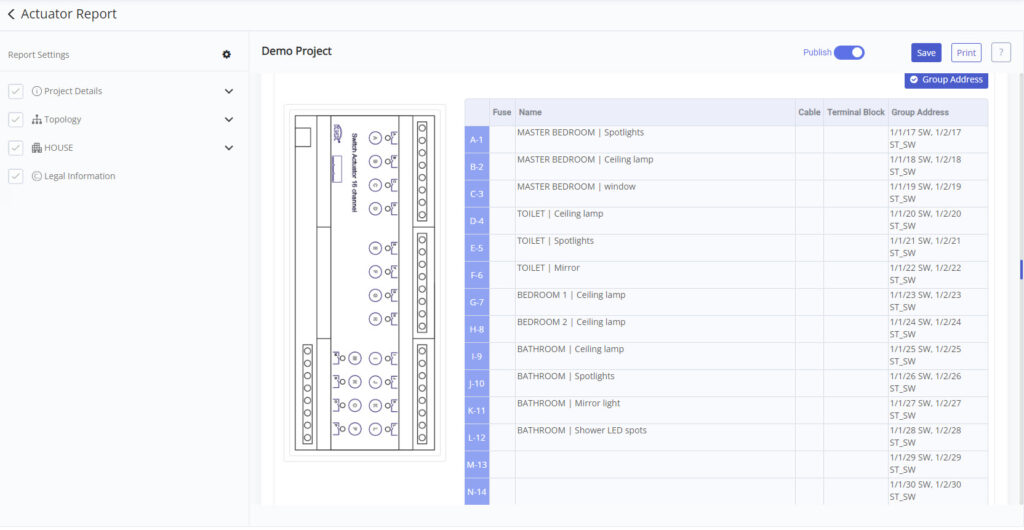
© 2022 BEMI Automation | BEMI Smart-Home