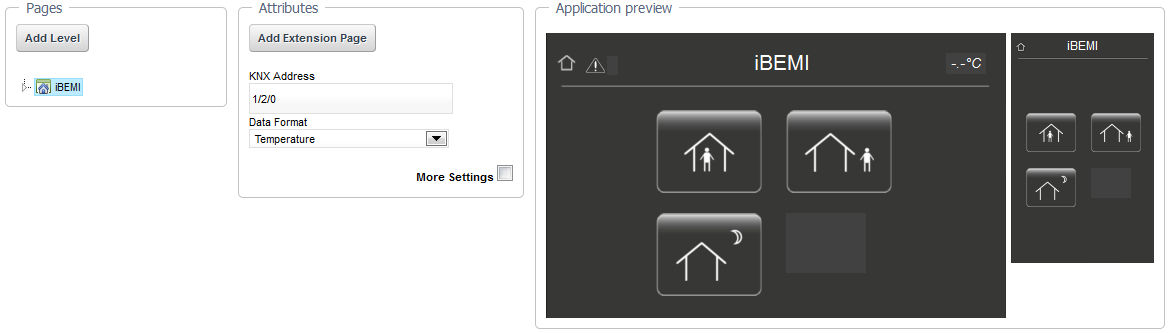| Pages | On the left side you have the box Pages with the treeview where you can see the page layout of your profile. | ||
| I. Add a level and change the name to e.g. Floor 1, this page will be accessible in the iphone by scrolling down from the main view.
II. If you add an extension page it will be the page to the right, this page will be accessible in the iPhone by scrolling to the right from the main view. |
|||
| You are able to move Levels and Rooms in the treeview by Drag&Drop. | |||
| Attributes | In the middle you have the Attributes box with a list with all the configurable pramaters for the selected widget (as name, knx addresses etc.). There are “More Settings” option available for most widgets with optional attributes. Usually you don’t need to configure these additional attributes. | ||
| Application preview | On the right side you have the Application preview with landscape and portrait view of the selected page. Most time you will work with the big landscape preview. You are able to add buttons/widgets by pressing an open spot in the page and to select buttons/widgets to change their attributes. On all the pages you are able to add/select buttons, value label and name label in header of the page. In addition to that you could configure the two custom symbols in the upper left corner on the first page (and its extension pages).
Furthermore you could move buttons to another spot in the page by Drag&Drop. You could do the same in the small portrait preview on the right side to create a different button layout for the page in portrait orientation. |
||
Steps to build up your profile:
- If you open a new profile in the iBEMI Profile Editor by clicking Edit profile button, you will see one empty page with the chosen profile name in preview window. In Attributes box you will see Profile Settings. First thing that you should do is to configure KNX Connection according to your installation.
- Then you could go ahead and configure the content of the page to your needs: add buttons, add a value in upper right corner and you might also want to configure the header symbols.
- First page is now finished. Now you are going to add a new page. There are two options: if you want to add more buttons with kind of a global function which should be quickly accessible, you should add extension page(s) to the first page by pressing button Add Extension Page in Attributes box. Second option is to add a level page by pressing Add Level button in Pages box to start building up Level-Room structure of the profile.
- With extension page: proceed as with first page. On extension pages you are able to add up to 8 buttons. After finalizing the page you could again add another extension page or you could add a level page.
With level page: usually you will add rooms to a level page by clicking Add Room button in Pages box. If you add a room, there will be a new room page added to the treeview in Pages box and you will see a button appearing on level page. This button is a Room Link button. If you press this button in the app, you will be navigated to the room page which is always placed to the right of the level page. If you create a new room, you should configure Room Link button (set name of the room, select an icon and maybe secure the room with PIN) and press the button afterwards to save selection. You could also add a conventional button to level page by clicking an open spot on the page and configuring button to your needs. You could set value lable for level page too. - After creating room pages you could now add content by selecting them in treeview in Pages box and adding buttons and setting a value lable for each page. If you would like to add more buttons to one room you could add extension page(s) by pressing button Add Extension Page. In the app extension pages of a room are placed beneath the first page of the room. They share the same name as the room page but besides that they can be configured independently from room page.
There are limitations for the size of the profile. However, with iBEMI license they shouldn’t be relevant. Check Licenses: iBEMI and iBEMI Light for further information.