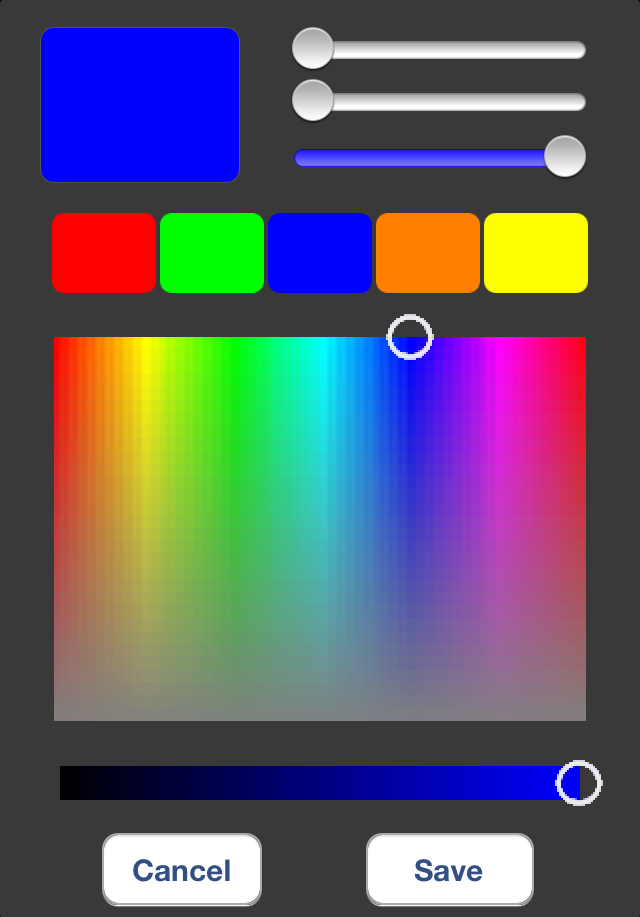 |
This button function is used to work with RGB controllers. On button press a window is shown where you could pick a color and store favorite colors. There are two different Data Formats for transmitting the color value over KNX: “1 byte Components” and “3 byte Color”. With “1 byte Components”, the three 1 byte color components are transmitted in three separate telegrams – with “3 byte Color” all components are transmitted in one telegram. The latter Data Format should be preferred if available.
You are able to add a Switch Object (1bit) to this function. In this case, the popup window with the slider to set color is prompted on long press of button – short press is assigned to switching action. The time interval before showing RGB control view could be set at “Time interval before showing control view” under More Settings. You could show the current status (ON/OFF) of the connected actuator. The button is adapting state from KNX group address which is entered at entry KNX Address for status indication. This feedback address could be polled – if polling is chosen, KNX Address should be set as readable so that current state could be fetched by the app. |
1 byte Components:
| Attributes | ||
| Name | Name that should be shown beneath button. | |
| Switch Object | You could choose if you’d like to have switching function with this button. | |
| KNX Address switch object | At this parameter you have to enter the KNX group address of switch object (1bit) of RGB controller. | |
| KNX Address for red color | KNX group address for red color component (1byte). | |
| KNX Address for green color | KNX group address for green color component (1byte). | |
| KNX Address for blue color | KNX group address for blue color component (1byte). | |
| KNX Feedback Address for red color | Here you should enter feedback address for red color component (1byte). The value at this address is stored in button. If there is no separate feedback address available, you should also enter set address for component here. | |
| KNX Feedback Address for green color | Here you should enter feedback address for green color component (1byte). The value at this address is stored in button. If there is no separate feedback address available, you should also enter set address for component here. | |
| KNX Feedback Address for blue color | Here you should enter feedback address for blue color component (1byte). The value at this address is stored in button. If there is no separate feedback address available, you should also enter set address for component here. | |
| KNX Address for status indication | You are able to enter KNX group address to indicate status (1bit). There is a checkbox to set if this address and the other three feeback addresses for the color components should be polled or not. Note: If KNX Addresses should be polled, the addresses should be marked as readable in your ETS project. | |
| Icon | Select icon that should shown on button. | |
| More Settings | ||
| Time interval before showing control view | If Switch Object is set, you could set a custom time interval before showing dimming control view here. You can choose time intervals starting from 10ms to 1s. Default interval is 300ms. | |
| PIN Secured | Check this option to avoid unauthorised access to this button. If the Secure PIN option is set, you need to enter a PIN before you could use the button. The PIN is set in Profile Settings and can also be easily changed later in iBEMI App Settings. |
3 byte Color:
| Attributes | ||
| Name | Name that should be shown beneath button. | |
| Switch Object | You could choose if you’d like to have switching function with this button. | |
| KNX Address switch object | At this parameter you have to enter the KNX group address of switch object (1bit) of RGB controller. | |
| KNX Address for color value | KNX group address for RGB color (3byte). | |
| KNX Feedback Address for color value | Here you should enter feedback address for RGB color (1byte). The value at this address is stored in button. If there is no separate feedback address available, you should also enter set address for color value here. | |
| KNX Address for status indication | You are able to enter KNX group address to indicate status (1bit). There is a checkbox to set if this address and the feeback address for the color value should be polled or not. Note: If KNX Addresses should be polled, the addresses should be marked as readable in your ETS project. | |
| Icon | Select icon that should shown on button. | |
| More Settings | ||
| Time interval before showing control view | If Switch Object is set, you could set a custom time interval before showing dimming control view here. You can choose time intervals starting from 10ms to 1s. Default interval is 300ms. | |
| PIN Secured | Check this option to avoid unauthorised access to this button. If the Secure PIN option is set, you need to enter a PIN before you could use the button. The PIN is set in Profile Settings and can also be easily changed later in iBEMI App Settings. |
